Sharing Files or Folders in OneDrive for Business
- Log in to your OneDrive account at www.office.com and locate the file or folder you would like to share.
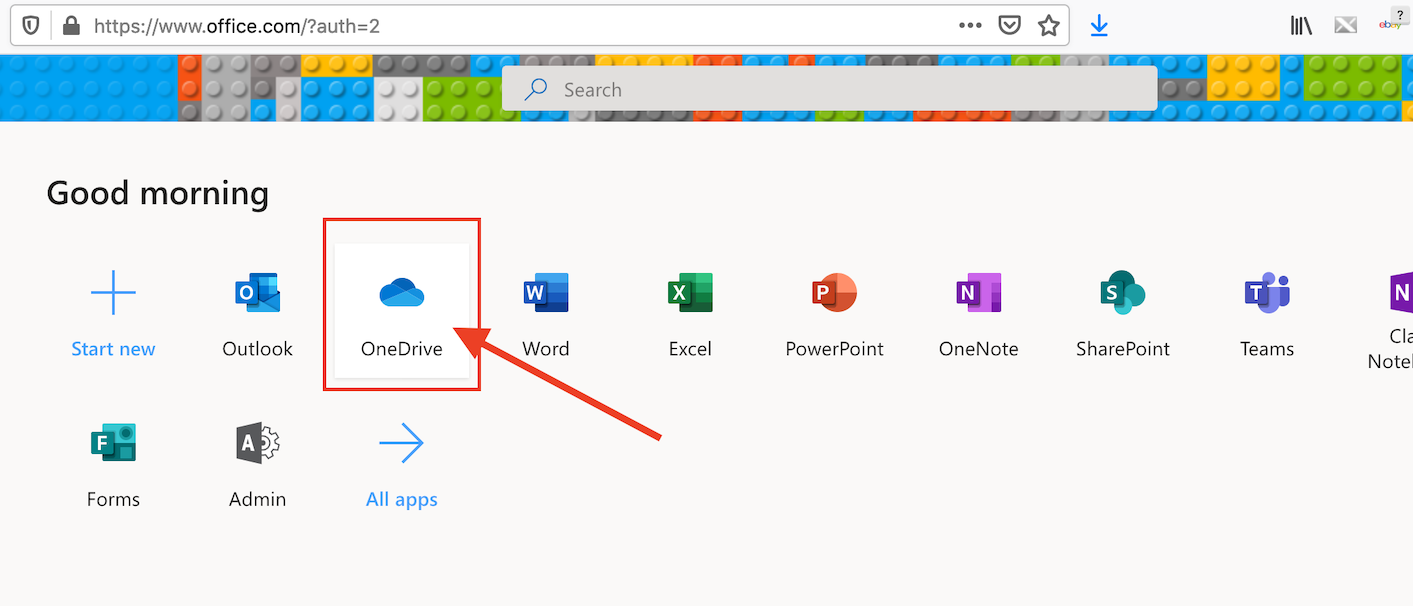
- Create a folder to share then open the folder.
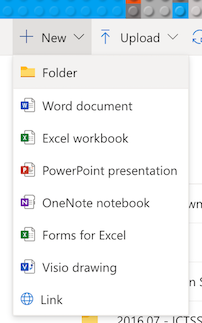
- Upload the file.
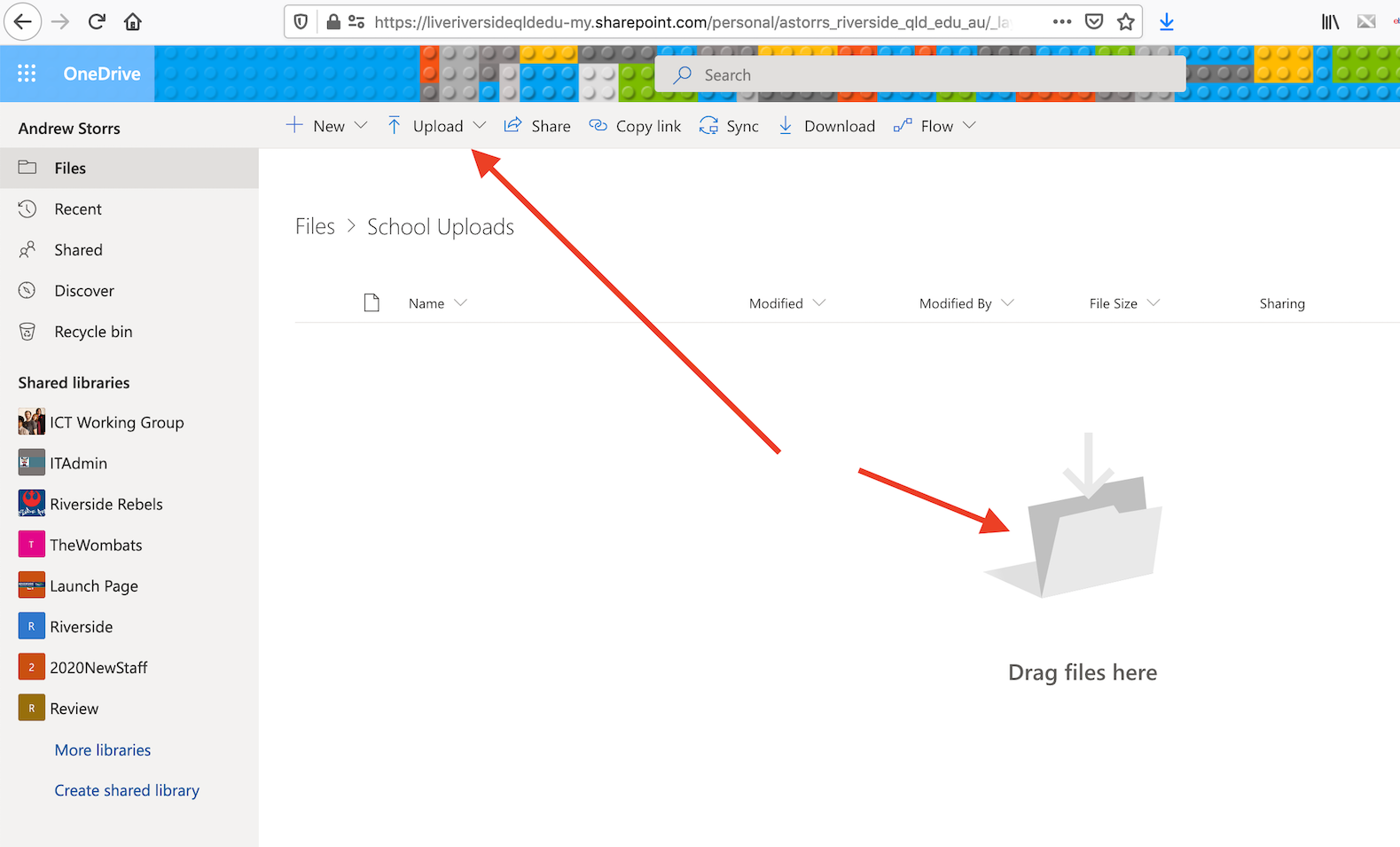
- Once finished you can share it.

- Otherwise, you then select a file or folder, you can either use the 'Share' button at the top of the screen or select 'Share' after right-clicking on the file name.

- The sharing options will be displayed at the top of the screen.
Option 1 - Send a Sharing Notice from OneDrive
- First, choose who can access the file or folder from the first menu. Click 'Apply' once you have the correct settings.
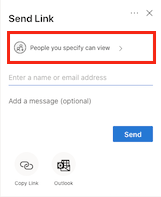
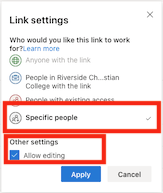
- Second, add the email address for each person you want to share the file or folder with.

- Optional, you can append a message to the sharing notice that clarifies what is being shared and why.

- Click 'Send' to complete the sharing invitation.
Option 2 - Create a Shareable Link or Compose your Own Custom Sharing Email Message
- In the sharing settings box, choose 'Copy Link' or 'Outlook'


