The Schoology app is a great tool but is a little hard to use when you have multiple students sharing the one phone. It can be done and this article shows you how.
You may have to clear you cache and cookies if you have previously signed into Schoology in your mobile browser. (https://www.cnet.com/tech/services-and-software/how-to-clear-your-cache-on-iphone-and-why-you-should-do-it/)
Open the app and sign in the first student.
Choose NO to Stay signed in.
Authorise the app to access your Schoology account
LOG OUT when finished
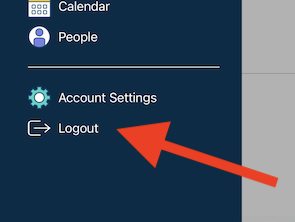
Repeat the Sign in process. You may have to clear you cache and cookies.You may need to use your browser rather than the simple pop up. (https://www.cnet.com/tech/services-and-software/how-to-clear-your-cache-on-iphone-and-why-you-should-do-it/)
When you return to Schoology you should be the 2nd user.
This is quite cumbersome but it is one way that works. Phones are individual devices and updates sometimes change the way things work. Please submit a help desk ticket if these instructions don't work for you.
