Every Riverside staff member and student has access to Microsoft Office 365 free of charge. This means you can access your emails, OneDrive and SharePoint files, download a copy of office onto your home computer and more through www.office.com . Follow the instructions below to sign in to office and you will also automatically be signed into Schoology, ClickView, Student Cafe and many other sites that use a Microsoft ID.
1. Open a web browser (Chrome, Firefox, Safari)
2. Type URL
www.office.com
3. Select 'Sign in'
4. Sign in with your Riverside Christian College email.
firstname.lastname@riverside.qld.edu.au (eg. john.smtih@riverside.qld.edu.au)
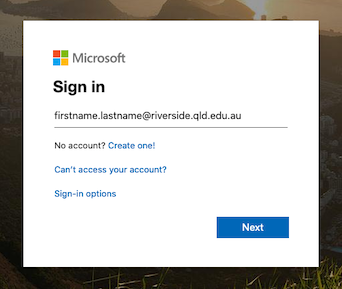
5. You will be prompted with an option to stay signed in. This will keep you logged into Office 365 unless you log out.
(This is personal choice)
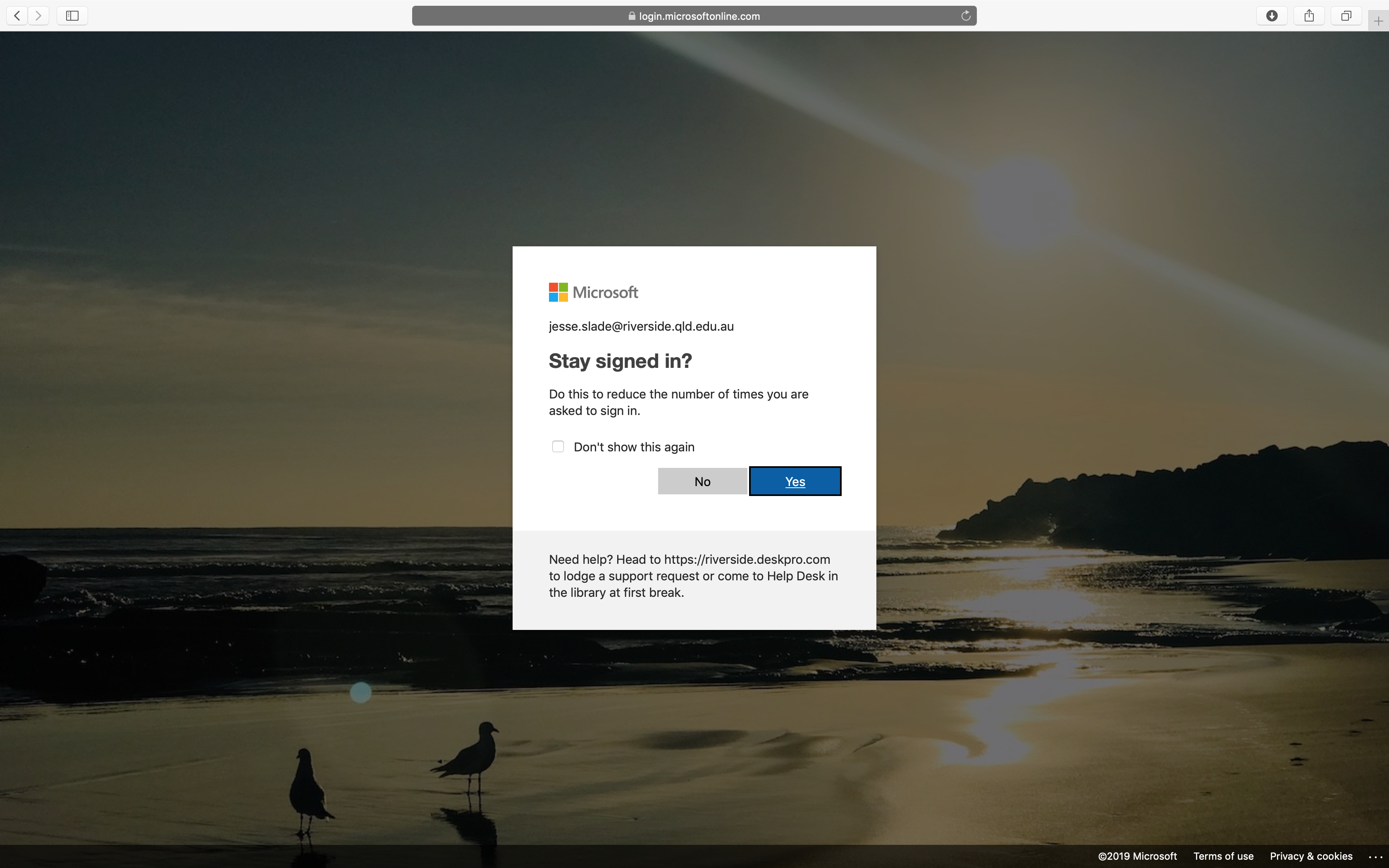
6. You will then be able to access all of your Office 365 Applications.

You can also install the office suite on your computer by clicking the Install Office button in the top-right area of the page.
Please let us know if you have any issues.


