There are two issues that could be causing Adobe Creative Cloud Apps not to display.
Issue 1:
1. Quit Adobe Creative Cloud App
2. On the desktop go up to the 'Finder Bar', hold down the "ALT/OPTION" key and click on "GO", then select "Library".
3. From the Library window go to "Application Support" > "Adobe" > "OOBE".
4. There is a file called "opm.db", delete this file.
5. Relaunch Adobe Creative Cloud App.
Issue 2:
1. Quit Adobe Creative Cloud App
2. On the desktop go up to the 'Finder Bar', hold down the "ALT/OPTION" key and click on "GO", then select "Computer".
3. From the Computer window go to "Macintosh HD" > "Library" > "Application Support" > "Adobe" > "OOBE" > "Configs".
4. There is a file called "ServiceConfig", right-click this file and open with "TextEdit"
5. If the file looks like the picture below, you need to duplicate it and change "false" to "true"

It should look like this after.
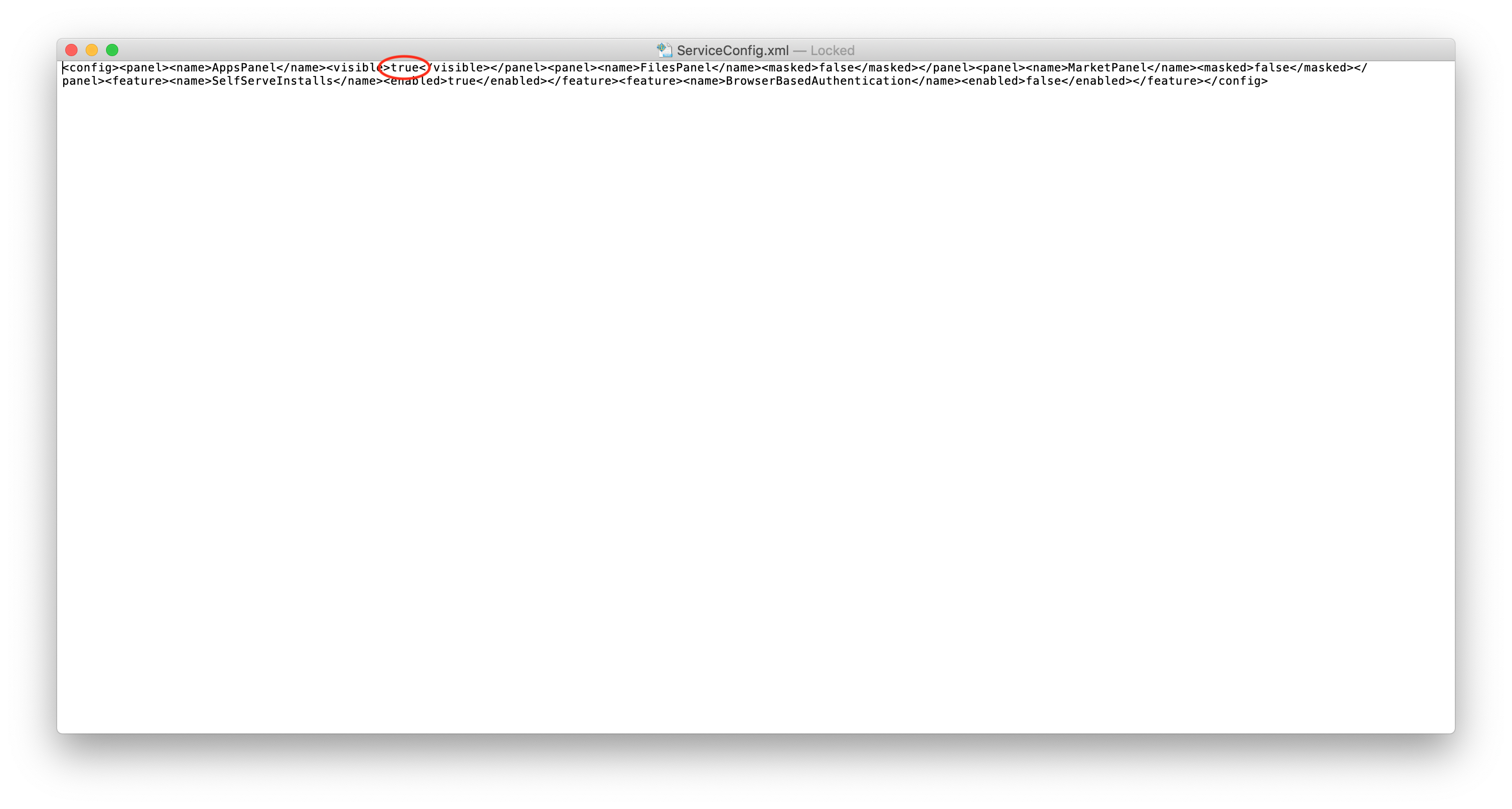
6. Replace the old file with the newly altered "true" file.
7. Relaunch Adobe Creative Cloud App.
Further Issue
If the steps above are not working follow the steps below:
1. Open 'Finder' and go to 'Applications'
2. Go into the 'Adobe Creative Cloud' folder
3. Run the 'Uninstall Adobe Creative Cloud'
4. Select 'Repair'
5. Relaunch Creative Cloud App, if the app is still not working attempt the fixes listed above.
